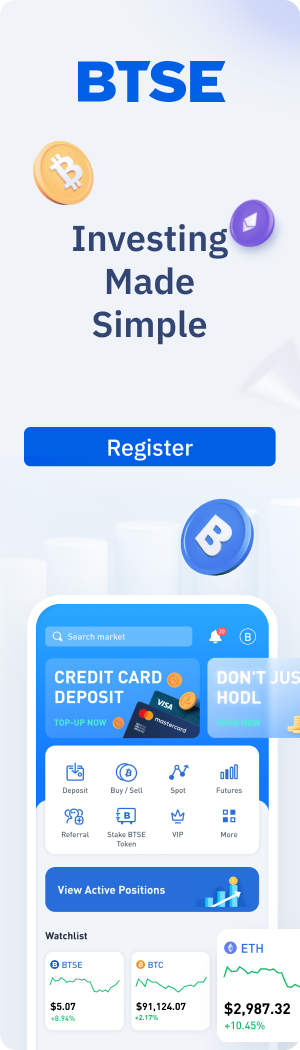BTSE is excited to introduce AutoTrader, the next-generation platform for automated trading, simplified for retail investors.
AutoTrader enables users of all levels to quickly invest in thousands of tried-and-tested, automated trading strategies across Bitcoin, Ethereum, and 100+ other cryptocurrencies.
In this article, we’re going to show you how easy AutoTrader makes crypto investing for you.
Let’s get started.
Step 1: Navigate to AutoTrader on the BTSE Homepage
On the BTSE homepage, click “AutoTrader”.

Step 2: Pick a Strategy
Here is the AutoTrader main page.


We see two sections:
- Highlighted Strategies section that shortlists strategies for you to choose from
- Here we can find strategies that are Trending, exhibiting the Highest or Lowest Returns, or the Most Active. To learn more about what these mean, check out our tutorial article, Exploring the Highlighted Strategies Section on AutoTrader
- All Strategies section where you can sort strategies by tokens and ROI
- Here, we can simply type in any token like Bitcoin or Ethereum, and a list of strategies will pop up
For this example, we want to pick a Bitcoin strategy, so we type in its ticker, BTC.

All Strategies Section

Step 3: Confirm Settings and Decide How Much to Invest
We confirm that we want the strategy to go long on Bitcoin, with a longer time horizon and a balanced approach. Since the market is slightly down and Bitcoin is trading at around 93.2k USDT, we go long with the hopes that the price of Bitcoin will bounce back.
The system automatically sets the minimum investment required for this strategy. But in this case, we raise it to 50 USDT. You can adjust the amount by clicking and typing your preferred amount.
Note that it calculates our potential profits and losses at the bottom.
We then click “Start“.

Congratulations! We’ve successfully set up your first AutoTrader strategy.
Now all we have to do is monitor our strategy.
We click “Check My Strategies” to see our active bots, watchlist, and trade history.


Other AutoTrader Resources
- 3 Reasons Why Your AutoTrader Strategy Isn’t Working
- 3 Steps to Launch Your First AutoTrader Strategy (Mobile App)
- 7 Most Frequently Asked Questions About AutoTrader
Our aim is to create a platform that offers users the most enjoyable trading experience. If you have any feedback, please reach out to us at support@btse.com or on X @BTSE_Official.
Disclaimer: BTSE blog content is intended solely to provide varying insights and perspectives. It does not constitute financial, legal, or investment advice and should not be relied upon as such. The views expressed are not necessarily those of BTSE. Unless otherwise noted, they do not represent the views of BTSE and should in no way be treated as investment advice. Trading involves substantial risk due to market volatility, and past performance is not indicative of future results. Always trade with caution and consider seeking advice from a qualified professional before making any financial decisions.