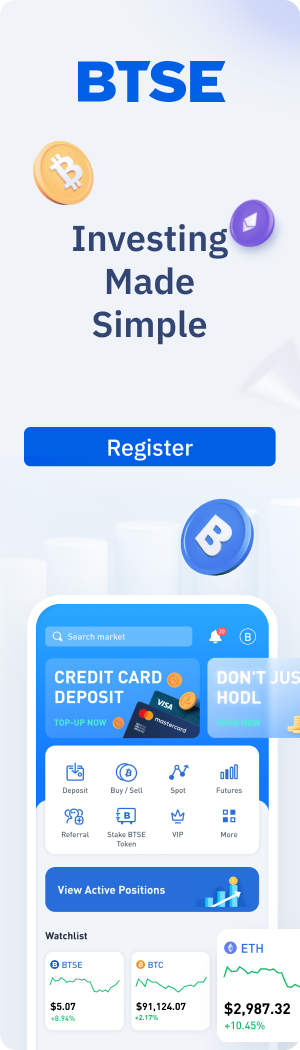What is AutoTrader?
BTSE is excited to introduce AutoTrader, the next-generation platform for automated trading, simplified for retail investors.
AutoTrader enables users of all levels to quickly invest in thousands of tried-and-tested, automated trading strategies across Bitcoin, Ethereum, and 100+ other cryptocurrencies.
Here’s how to get started.
Step 1: Ensure Sufficient Funds in Your Spot Wallet

Before you begin, be sure your spot wallet has sufficient USDT – launching a AutoTrader bot will draw funds directly from here. Even though AutoTrader bots are technically futures bots, we’ve created separate AutoTrader wallets to separate your funds from your normal spot and futures trades.
We currently only offer USDT for collateral, though this may change in the future. If you don’t have enough USDT, you can deposit more from another platform, or use the top-up function to buy USDT with your credit card.
Step 2: Choose Your Strategy

Now, choose your strategy! Please note that a total of 5 Copy Wise strategies can be run at the same time in a single market (5 per token). There are no limits to the number of strategies you can deploy across all markets, meaning you could run five different bots for each of the top 20 or 30 cryptocurrencies if you wish to.



Strategies can be filtered by token type, ROI, bullish or bearish approach, and more. Bots will have built in TP/SL (Take Profit/Stop Loss) parameters to protect users from liquidation risk. Occasionally your bot may suddenly deactivate – this is likely because the TP/SL orders have been triggered. This is all done to help you lock in profits (if your position is doing well) and protect you from liquidation risk (if your position is not doing well).
Step 3: Choose Amount to Invest

Here we have a Bitcoin bot with a bearish approach, which means it intends to short Bitcoin. Here, we want to invest 500 USDT; we can also see the percentage of our wallet that equates to.

Once purchased, a confirmation window will appear.
Step 4: Track Your Progress


You can view your current progress via the AutoTrader Dashboard, you can sort by date range from the top right. Scroll down to view your current active bots. Note that you can quickly check your P&L and ROI.
![]()
Click on a bot for a live view to track buys and sells.

To view your past trades, click “history”.

If you get lost, you can always go back to the AutoTrader homepage and access the dashboard by clicking on this arrow here.
Other AutoTrader Resources
- 3 Reasons Why Your AutoTrader Bot Isn’t Working
- 5 Steps to Launch Your First AutoTrader Trading Bot
- 7 Most Frequently Asked Questions About AutoTrader
Our aim is to create a platform that offers users the most enjoyable trading experience. If you have any feedback, please reach out to us at support@btse.com or on X @BTSE_Official.
Disclaimer: BTSE blog content is intended solely to provide varying insights and perspectives. It does not constitute financial, legal, or investment advice and should not be relied upon as such. The views expressed are not necessarily those of BTSE. Unless otherwise noted, they do not represent the views of BTSE and should in no way be treated as investment advice. Trading involves substantial risk due to market volatility, and past performance is not indicative of future results. Always trade with caution and consider seeking advice from a qualified professional before making any financial decisions.